Enhance your Google Account (GMail Security): PART 2
This part of the post will help you decide if you would like to enable SMS auth on your Google Account. Added security comes with a few additional steps. So you first need to know how this will affect your access to other Google Applications like GTalk, accessing Gmail on your phone device etc. Most screenshots are self-explanatory, so I will let the pictures do the talking. Click on each picture to see enlarged view.
This part of the post will help you decide if you would like to enable SMS auth on your Google Account. Added security comes with a few additional steps. So you first need to know how this will affect your access to other Google Applications like GTalk, accessing Gmail on your phone device etc. Most screenshots are self-explanatory, so I will let the pictures do the talking. Click on each picture to see enlarged view.
 |
| Disclaimer: The use of Google logos is just for educational purposes and in no way intends any copyright violation |
Once you click the 'Confirm' button and complete the set-up for 2-step verification, you will be asked to re-login. Enter your password and you will see this screen:
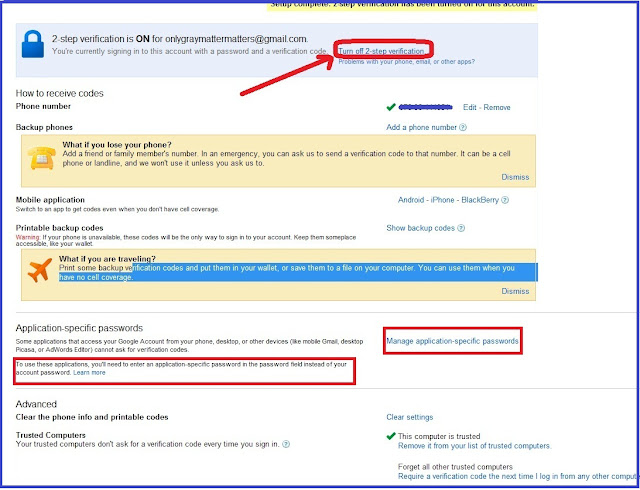 |
| First Screen you see after setting up 2-Step verification |
GENERATING BACKUP CODES:
You will be prompted to save backup codes when you come to the above screen. You can do that immediately, or choose to do that later by going to your Google Account settings >> Security settings and editing your 2-step verification settings (explained later).
IMPORTANT: As mentioned in the above picture, under 'Application-specific passwords', your normal account password will no longer work when you access applications like GTalk or Gmail application etc on your mobile phone. When you will access Gmail using an internet browser, you will use your normal password and the SMS code. But when you will access the GMail application on your smart phone, you will need an Application-specific password.
 |
| Gmail application for Android phone. Needs application specific password. Note: As a security ettiquette, I have archived all fan emails before taking this screenshot. |
To generate application specific passwords, click on 'Manage application specific passwords as highlighted in the above pic. This is what you will see:
 |
| Generate Application-specific passwords |
This is how the password looks. Create as many as you need for each application. If you clear cache and cookies and forget that you need application specific password to re-login, how will you know? Well, the application will not let you sign in with your regular password and you will get an error. This should remind you that you need to generate a new application-specific password in Google Account settings.
You DO NOT need to remember any of these names or application passwords. These passwords are NOT reusable. So every time you clear your computer's or cellphone's/ device's cache and cookies, you will need to use an easy name and generate a password to get into the application. Easy peasy, isn't it?
The screen you see above is shown to you right after you enable 2-step verification. To come back to these options later, simply log in to your Google Account Settings at:
and click on 'Security' from the options in the left:
This is what you see after you click on 'Edit':
If you need more help in understanding application specific passwords, you can watch THIS VIDEO
I hope this is really helpful to people who constantly worry about their account security or who have been victims of account hijacking in the past (like me). If you are ready to set up 2-step verification, click HERE.
To go to the first part of this post, click HERE.
Please leave your feedback comments to let me know if this was something great to know about. Stay SAFE, stay HAPPY!
To go to the first part of this post, click HERE.
Please leave your feedback comments to let me know if this was something great to know about. Stay SAFE, stay HAPPY!
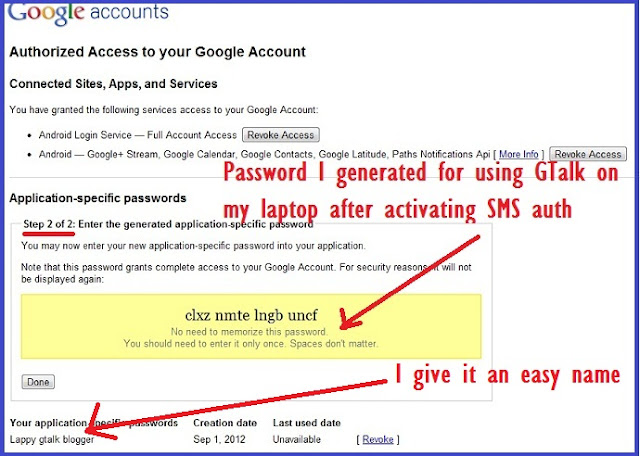


Hey! These 2 articles r so damnnn informative! Am so sure that many of us wouldn't hv known about all these things (ATLEAST I DIN'T KNW) :P
ReplyDeleteThank U Diva :)
Thanks a lot dear Ruby for reading all my posts so ardently. I am really glad you liked them. As a Googler, I enjoyed this feature a few years earlier and it was a life saver after I regained my hacked accounts. This was launched to Indian accounts probably last year but I don't know why they did not promote it publicly. So in fact most people don't know abt it :)
DeleteYou have a nice blog Gaganpreet.:)
ReplyDeleteFollowing you.:)]
Indianbeautyforever.com
Thanks for visiting Neisha. M glad you liked it enough to follow :) WIll be visiting your blog soon.
Deletekeep in touch Gagan. More than the blog and commenting, healthy and good friendship is important. :)
DeleteCompletely agree. I am really glad now I am surrounded with so many talented and warm ppl that I can reach out to any time :)
Delete